In my last post I discussed considerations when deciding if a speech to text software/app is the right solution for your students who have difficulties with writing. In this post I’ll look at some of the speech recognition choices out there. Before we look at the choices check out this cool infographic on how voice recognition software works.
Of course when speaking of dictating software most people have heard of Dragon Naturally Speaking by Nuance. They are currently running their 11.5 version so it definitely has improved over the last several years. They also now have an app for apple devices. With that said, there are other choices out there that merit some discussion basically for their ease of use.
 Dragon Naturally Speaking ($99.00-$199.00 both PC and MAC) The most used speech recognition software by far. It requires a complex training session and increases accuracy the more you use it within all your applications. If you have the ability for a student to use the same system so that their profile can be stored in one place then this application is probably the best. Our experience has been a mixed one. With individual licenses you have to load on a laptop that can be taken back and forth from home to school. Also, some students don’t have the patience to go through the training to increase accuracy. All the reviews I have read have said the same. Great program, just have to put in the time to train and correct the program to get the best accuracy. Some students do extremely well and some stop before the program has enough information to do the best recognition. The software doesn’t have the ability to map the profile to a server, so you have to have the student using the same computer, although you can have three individual profiles saved to each so you could have three different students using the software on the same computer.
Dragon Naturally Speaking ($99.00-$199.00 both PC and MAC) The most used speech recognition software by far. It requires a complex training session and increases accuracy the more you use it within all your applications. If you have the ability for a student to use the same system so that their profile can be stored in one place then this application is probably the best. Our experience has been a mixed one. With individual licenses you have to load on a laptop that can be taken back and forth from home to school. Also, some students don’t have the patience to go through the training to increase accuracy. All the reviews I have read have said the same. Great program, just have to put in the time to train and correct the program to get the best accuracy. Some students do extremely well and some stop before the program has enough information to do the best recognition. The software doesn’t have the ability to map the profile to a server, so you have to have the student using the same computer, although you can have three individual profiles saved to each so you could have three different students using the software on the same computer.
Final evaluation on Dragon Speak: Great for home, college, after k-12 experiences. Those having their own laptop/computer and needing dictation software should look into training and using this program.
Dragon Dictation (FREE iPhone, iPad app)
This is a great free application that is pretty accurate and easy to use on a portable device. This app is only for short text that needs to be dictated though. I have not used it for longer writing projects so not sure how it would be able to piece them together from short dictations. The video below gives a good overview.
Final Evaluation on Dragon Dictation App: Currently this app is only for short dictations, not for extended writing projects.
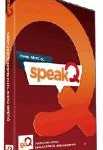 wordQ and speakQ ($199-$279): These software applications work hand in hand. WordQ is a word prediction software and speakQ works within wordQ as a speech recognition program. This program has the ability to speak to the student who is training their profile. This especially works well if the student has difficulties reading the training passages. They also have school licensing solutions which will make your tech department happy. This is different from Dragon Speak because your school can load it on a server and the profile gets saved on the server not on individual computers. This helps with the student being able to use different computers in the school environment. It doesn’t however solve the problem of students needing to dictate at home and not just in school.
wordQ and speakQ ($199-$279): These software applications work hand in hand. WordQ is a word prediction software and speakQ works within wordQ as a speech recognition program. This program has the ability to speak to the student who is training their profile. This especially works well if the student has difficulties reading the training passages. They also have school licensing solutions which will make your tech department happy. This is different from Dragon Speak because your school can load it on a server and the profile gets saved on the server not on individual computers. This helps with the student being able to use different computers in the school environment. It doesn’t however solve the problem of students needing to dictate at home and not just in school.
Check out their resources pages and download a free 30 day trial to further explore.
Final Evaluation on SpeakQ: Better for school environment and I love the fact that you can download a free version to try it out. I will be looking further at this software and will write more about the dictation accuracy in a later post… stay tuned.
Speech Recognition within Windows 7 (FREE):
I was pleasantly surprised with the accuracy of this program, especially since it comes free in Windows 7. It does have a training piece but if you use a clear voice it does pretty well right from the start. We are currently exploring this more, especially since we are transitioning from Windows xp to Windows 7 next year. I will write more about this as we progress.
You can check out the accessibility features in Windows 7 to find out more information. The speech recognition can be accessed and turned on through the control panel. By going through the tutorial you can easily and quickly learn how to use the program.
Final Evaluation on Windows 7 Dictation: This is more readily available for all students, since it comes with the operating system. Questions still out there including:
- Is there a training profile file and where is it stored? (In other words do students have access to their profile no matter what computer on the network they are on.)
- On a school network will access to the dictation be an issue since students would have to have access to the control panel. (This would be something to ask your IT department about.)
I will update as I further explore these choices. If you have any experiences with these dictation tools please comment below, we’d love to hear from you!
Other resources:
Video comparing Windows 7 Voice Recognition and Dragon